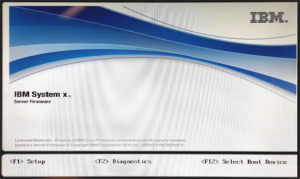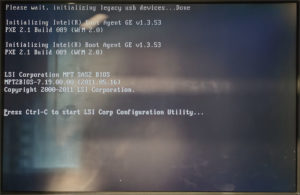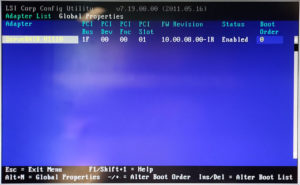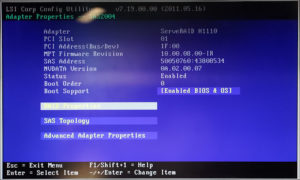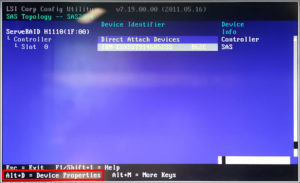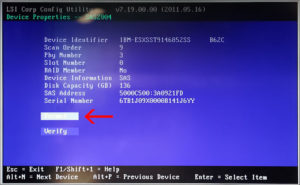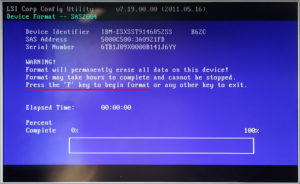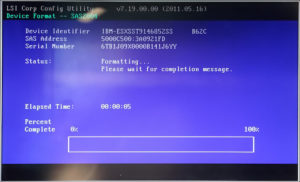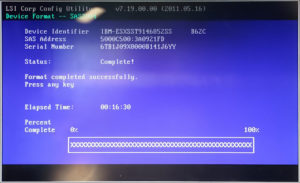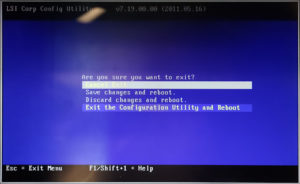RAIDコントローラ を搭載するサーバ機ではホットスワップ機能により、シャットダウンさせることなく HDD の出し入れが可能ですが、新品ではなく以前別のマシンで使ったことのある HDD と入れ替える場合、 RAIDコントローラ 側が古いRAID情報を認識してしまい、交換時の無用なトラブルに結びつく可能性があります。
これを防ぐために予めフォーマットした HDD を使用するよう心掛けているのですが、今回はLenovo IBM System x3250 M4 (Type.2583)を例に、 RAIDコントローラ の設定ツールを使って SAS HDD を 初期化 する手順をまとめてみました。
初期化に使うサーバ機
初期化には、Lenovo IBM System x3250 M4 (Type.2583)を使います。この機体はIvy Bridge世代のXeon E3-1200ファミリー搭載の1Uラックサーバで、
| The System x3250 M4 single-socket 1U rack server is designed for small businesses and first-time server buyers looking for a solution to improve business efficiency. It delivers several innovative features in a compact 1U form factor with a competitive price. This product guide provides essential pre-sales information to understand the x3250 M4 server, its key features and specifications, components and options, and configuration guidelines. This guide is intended for technical specialists, … System x3250 M4 Product Guide (withdrawn product) – Lenovo Press |
搭載されているLSI ServeRAID H1110 SAS/SATA Controllerにより、ハードウェアRAIDがサポートされています。
| The ServeRAID H1110 SAS/SATA Controller offers a low-cost enterprise-grade RAID solution for internal HDDs and integrates popular SAS technology into an organization's storage infrastructure. This product guide provides essential presales information to understand the ServeRAID H1110 offering and its key features, specifications, and compatibility. This guide is intended for technical specialists, sales specialists, sales engineers, IT architects, and other IT professionals who want to … ServeRAID H1110 SAS/SATA Controller Product Guide (withdrawn product) – Lenovo Press |
System x Server Firmwareをスルー
初期化したいSASデバイスをスロットに挿した状態でサーバの電源を投入し、System x Server Firmware (BIOS)が初期化の後に次のような画面になりますが、BIOSには入らずスルーします。
ブートシーケンスの途中で、LSI ServeRAIDから次のようなメッセージをみたら、即「Ctrl-C」を連打してLSI Config Utilityを呼び出します。
LSI Config Utilityでフォーマット
LSI Config Utilityに入るとまず、認識されたRAIDコントローラがリストアップされるので、Enter押下して進みます。
アダプタのプロパティが現れるので、その下の項目でハイライトされている「RAID Properties」でEnter押下。
SASドライブは1つしか挿入していないので、RAIDプロパティ画面では、コントローラの下にSASドライブが1つぶら下がっているのみ。そのドライブを選択して「Alt+D」押下してデバイスプロパティへ進みます。
デバイスのプロパティでは、今回初期化するために挿したSASドライブの情報が表示されるので、その下にある「Format」を選んでEnter押下(今回はを使用)。
さらに次のデバイスフォーマット画面で「F」キー押下すれば、ドライブのフォーマットが始まります。
容量146GBの6Gb SASドライブでは、およそ15分程度でフォーマット完了しました。
以上で作業完了なので、ESCキーを押してLSI Config Utilityを抜け出して再起動するか、もうそのままサーバの電源ボタン押下でハードシャットダウンさせても良いでしょう。
こうして初期化したSASディスクを次回、ディスク障害によりRAID1が降格したサーバへ、システムをシャットダウンさせることなく、ホットスワップで入れ替えてみます。
投稿 IBM System x サーバにおけるSAS HDDの初期化手順 は Fun Scripting 2.0 に最初に表示されました。